注意
本文最后更新于 2023-12-08,文中内容可能已过时。
总结一下最近 electron 开发遇到的问题和一些重要知识点。
1 简介
如果你可以建一个网站,你就可以建一个桌面应用程序。 Electron 是一个使用 JavaScript, HTML 和 CSS 等 Web 技术创建原生程序的开源框架,它负责比较难搞的部分,你只需把精力放在你的应用的核心上即可。
2 知识点
2.1 进程
electron 由两种进程组成,包括主进程和 0 个或 n 个渲染进程。
主进程:承担应用的生命周期(包括启动,退出,准备,正在切换到后台,正在切换到前台等,还负责与原生操作系统 API 通信)渲染进程:做 web 页面的 ui,渲染进程之间独立在各自的单线程,渲染进程之间相互隔离,不能直接访问操作系统,需要通信到主线程,在通过主线程操作访问操作形态,一个 BrowserWindow 实例即为一个渲染进程
2.2 技术栈
electron 整合了 Node 和浏览器的所有能力,可以随意发挥这些技术栈的特点。由于固定浏览器内核,可以无需考虑兼容性地使用 html/js/css 新特性。
2.3 安装
安装 electron 时,可能因为网络问题导致下载失败,需要使用镜像仓库来下载。
1
2
3
4
| # 设置 electron 镜像仓库
# https://registry.npmmirror.com/-/binary/electron
# 13.1.7 版本 下载链接可能会拼错导致 404,要设置成 https://registry.npmmirror.com/-/binary/electron/v
npm config set electron_mirror=https://npmmirror.com/mirrors/electron/
|
M1 Mac 安装较低版本 electron 时可能会报错,Failed to find Electron v xxx for darwin-arm64,因为这些版本的 electron 不支持 darwin-arm64 架构。Apple 针对未适配的 X64 应用提供了 Rosetta2 转换器,安装 darwin-x64 版本的 electron 在 Intel 模式下运行即可,参考。
2.4 remote
不要频繁使用 remote, 更多应该手动进行和主进程之间的通信。
使用时需在窗口创建时设置 webPreferences.enableRemoteModule 为 true。
旧版本的 electron.remote 已经弃用,应该使用依赖 electron/remote 代替。
使用了旧版本的 remote 时会有控制台警告信息:
1
| (electron) The remote module is deprecated. Use https://github.com/electron/remote instead.
|
- 获取当前窗口:
remote.getCurrentWindow()
3 问题点
3.1 打开外部浏览器
electron 的 shell 模块,可以使用 shell.openExternal(url) 在默认浏览器打开链接。
3.2 防抖与节流
防抖:短期内大量触发事件时,只执行最后一次。
1
2
3
4
5
6
7
8
9
| function debounce(fn) {
let timer = null;
return function () {
clearTimeOut(timer);
timer = setTimeOut(() => {
fn.applay(this, arguments);
}, 300);
};
}
|
节流:短期内大量触发事件时,只执行第一次。
1
2
3
4
5
6
7
8
9
10
| function throttle(fn) {
let timer = null;
return function () {
if (timer) return;
timer = setTimeOut(() => {
fn.applay(this, arguments);
timer = null;
}, 300);
};
}
|
初始化窗口时设置 webPreferences.devTools 为 true,然后通过 mainWindow.webContents.openDevTools() 打开开发者工具。
如果只在开发环境启用开发者工具,则需要设置 webPreferences.devTools 为 process.env.NODE_ENV === 'development'
3.4 启动白屏
在创建窗口时设置 show: false,在 ready-to-show 事件之后执行 mainWindow.show(),
可见官方文档 优雅地显示窗口。
3.4.1 启动前 loading
额外创建一个 loading 窗口,该窗口可设置为透明只包含 loading 图标和文字,在 mainWindow.show() 后关闭。
3.4.2 启动后 loading
如果使用了 Vue 框架,在 Vue 初始化之前窗口虽然出现了,但是内容时空白的,可以在 Vue 实例 #app 里写一个 loading, Vue 加载完后会覆盖掉。
1
2
3
4
5
6
7
8
9
10
11
12
13
14
15
16
17
18
19
20
21
22
23
24
25
26
27
28
29
30
31
32
33
34
35
36
37
38
39
40
41
42
43
44
45
46
47
48
| <div id="app">
<!-- Display the loading icon and text until Vue initialization is complete -->
<style type="text/css">
html,
body {
height: 100%;
margin: 0;
}
body {
display: flex;
}
#app {
margin: auto;
display: flex;
align-items: center;
}
@media (prefers-color-scheme: dark) {
body {
color: #fff;
background-color: #202124;
}
}
</style>
<svg
xmlns="http://www.w3.org/2000/svg"
style="margin:auto;background:0 0"
width="60"
height="60"
viewBox="0 0 100 100"
preserveAspectRatio="xMidYMid"
display="block"
>
<circle
cx="50"
cy="50"
r="20"
stroke-width="4"
stroke="#a5a5a5"
stroke-dasharray="31.416 31.416"
fill="none"
stroke-linecap="round"
transform="rotate(67.21 50 50)"
>
<animateTransform attributeName="transform" type="rotate" repeatCount="indefinite" dur="1s" keyTimes="0;1" values="0 50 50;360 50 50" />
</circle>
</svg>
<span>加载中 ...</span>
</div>
|
3.5 阻止窗口关闭
可以在关闭前一些事件里做拦截,比如:onbeforeunload 等,详见 实例事件。
3.6 手动关闭窗口
当自定义关闭时,使用 mainWindow.destroy() 来关闭窗口,因为使用 mainWindow.close() 时,windows 系统打开开发者工具时会出现无法关闭窗口的情况。
3.7 全局快捷键
当 electron 版本较低时,比如 13.1.7,会出现在 mac 系统上复制粘贴等常用快捷键失效的问题。可通过设置菜单并绑定快捷键的方式解决。
1
2
3
4
5
6
7
8
9
10
11
12
13
14
15
16
17
18
19
20
21
22
23
24
25
26
27
28
29
30
31
32
33
34
35
36
37
38
39
40
| const main = [
{
label: '',
submenu: [
{ label: '关于', role: 'about' },
{ label: '关闭', role: 'close' },
{ label: '退出', role: 'quit' }
]
},
{
label: '编辑',
submenu: [
{ label: '撤销', role: 'undo' },
{ label: '恢复', role: 'redo' },
{ type: 'separator' },
{ label: '剪切', role: 'cut' },
{ label: '复制', role: 'copy' },
{ label: '粘贴', role: 'paste' },
{ type: 'separator' },
{ label: '全选', role: 'selectAll' }
]
}
];
const dev = [
{
label: '开发者',
submenu: [
{ label: '刷新', role: 'reload' },
{ label: '强制刷新', role: 'forcereload' },
{ type: 'separator' },
{ label: '开发者工具', role: 'toggledevtools' }
]
}
];
if (process.env.NODE_ENV === 'development') {
main.push(...dev);
}
export default main;
|
1
2
3
4
5
6
7
| import memuConfig from './menu';
import { Menu } from 'electron';
if (process.platform === 'darwin') {
const menu = Menu.buildFromTemplate(memuConfig);
Menu.setApplicationMenu(menu);
}
|
3.8 electron-builder
下载时,可能因为网络问题导致下载失败,可设置 GitHub 下载镜像。
1
2
| # GitHub 仓库下载地址前缀镜像
npm config set disturl=https://registry.npmmirror.com/-/binary/
|
或者去 GitHub 手动下载,然后解压到缓存目录:
- macOS:
~/Library/Caches/electron-builder/ - linux:
~/.cache/electron-builder/ - windows:
%LOCALAPPDATA%\electron-builder\cache\
mac 上缓存目录如下,其他可 参考
1
2
3
4
5
6
7
| ▸ nsis/
▸ nsis-resources-3.4.1/
▸ nsis-3.0.4.1/
▸ winCodeSign/
▸ winCodeSign-2.6.0/
▸ wine/
▸ wine-4.0.1-mac/
|
3.8.1 windows 打包
windows 系统打包配置,当没有配置签名时,sign 字段应删除或者配置为 null,否则可能导致打包时报错。
1
2
3
4
5
6
7
8
| {
"win": {
"icon": "static/icons/icon.ico",
"verifyUpdateCodeSignature": false,
"target": "nsis",
"sign": null
}
}
|
注:win11 打包在 win10 上可能运行不了,最好使用 win10 打包或者 mac 打包指定系统和位数。
3.8.2 macOS 打包
问题:mac 升级之后 electron 打包报错 Exit code: ENOENT. spawn /usr/bin/python ENOENT
解决:网上搜到的下载 python 2.7 是治标不治本,正确做法是升级 electron-builder 到 23.0.2 或更高版本,参考 electron-builder#6726
参考链接
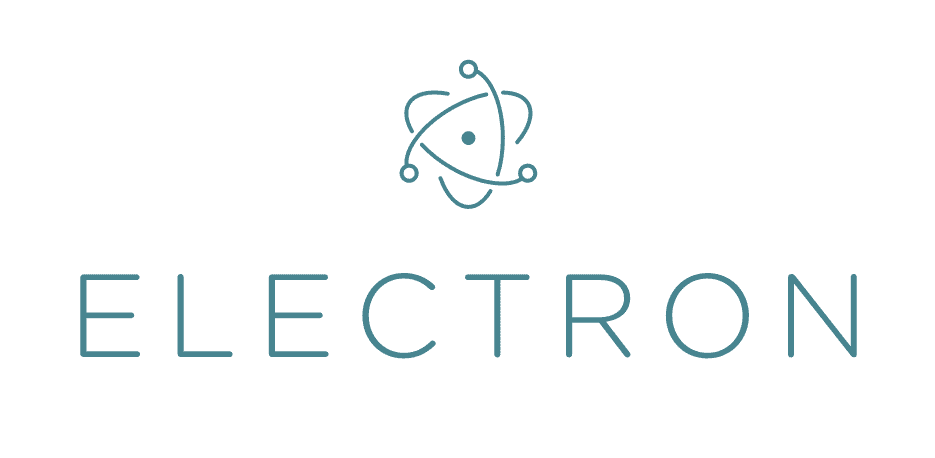
 支付宝
支付宝 微信
微信